Hey, are you looking for more traffic from Google? You first need to do keyword research to understand what people are actually searching for in Search Engines. Fortunately, Google has a free tool called Google Keyword Planner Tool that is going to help you in keyword research.
Google Keyword Planner is a really powerful tool and has so many clear benefits. It gives keyword ideas that you can’t find anywhere else on the internet. However, most SEOs are still not clear about how to use Google Keyword Planner?
Here, in this Google Keyword Planner guide, you are going to learn how to get maximum SEO benefits from Google Keyword Planner?
This guide is divided into the following two parts:
#1 Account Creation
- What are Keywords?
- What is Keyword Research?
- What is Keyword Planner?
- How to Create GKP account?
#2 Using GKP Tool
- Introduction
- How to Use GKP?
- Different modes of Tool
- Reports
So, let’s start diving deep into GKP and have a look at “What are Keywords” and “What is Keyword Research”.
What are Keywords?
Let me clear one thing, Google doesn’t know you. Google neither loves nor hates you. If you are writing content & not ranking on the first page of the search engines, that means you are doing something horribly wrong.
To know what wrong you are doing, just take a break & ask yourself:
- How does the search engine rank a web page?
- How does search engine decide which page should be on the first page of the search engine?
Well, here the “Keywords“, the real game-changer comes to the picture. The search engine/s looks for signals from content, to rank a web page and those primary signals are “Keywords”.
It is easy to tweak our content with the help of Keyword Research to give all those signals to search engines & get all the traffic.
In order to get to the point of Keyword Research, you need to start from here. So, let’s begin:
There are more than 200 factors that affect Search Engine Optimisation (SEO) & Keyword research is one of them, which every blogger should learn from day one. If you are doing or learning blogging for a while then I am sure that Google Keyword Planner (previously called Google Keyword Tool) and “Keyword Research” are not new terms for you. If not, you are missing out on the basics of Blog SEO (Search Engine Optimization).
When you are going to Start A Blog, writing good quality content is a must, but at the same time, it’s good to have a properly optimized article to rank well in search engines. This is where on-page SEO comes into the picture & plays a crucial role in search engine ranking. On a page, SEO starts with selecting the right keyword/s for your post, that have some search volume. Search Volume means people are searching for that particular keyword in search engines.
What is Keyword research?
Let’s start with the basics first. In layman language, Keyword research is the process of identifying Keywords, which get a good amount of search volume/month. For example, Keyword: “Become A Blogger”, “How to Start A Blog”, and so on. The ideology behind doing keyword research is, finding the keywords that can give maximum traffic and comes with less competition in search engines.
By performing a complete Keyword search, you will be able to find keywords to drive targeted traffic from search engines, more revenue, and more niche traffic. Moreover, when you are planning to target a small niche, for example, “EMI Calculator”, doing a Keyword search will help you to find many new Keywords that you might be missing out.
You can also analyze competitor websites and find keywords for which they were ranking in search engines. Doing comprehensive Keyword research based on the keyword data can drive immense traffic to your site. You can use other tools also like Ubersuggest & Semrush for analyzing competitor data & to get SEO optimization ideas for free.
What is Google Keyword Planner Tool?
Google Keyword tool is an official and free product from Google, which gives us a traffic estimation of target Keywords. Further, helps in finding more relevant and related Keyword ideas for your niche. Here are a few important things to know about Keyword Tool:
- You should have a Google Adwords account to use the Google Keyword Planner tool. It’s totally free, and you don’t need to spend any money to use this tool. You can simply create an Adwords tool and start using it for free.
- You can also search for existing Google Adwords coupons to create one free account for yourself, and start using the Keyword Planner tool for free.
- This tool is created to target Adwords advertisers, but it still gives a great deal of information when it comes to finding the right keyword for your blog and articles to get organic traffic.
How To Signup For Google Keyword Planner?
First, you have to go to the official website – Click Here
The Home Page for the Google Ads will open. (Below image shows, how the homepage of the Keyword Planner tool looks like).

Now click on Blue Button “Go to Keyword Planner“.
You’ll be taken to a new window, which will look like the below image. Here you have to click on the “Create Account” button, highlighted in the red box.
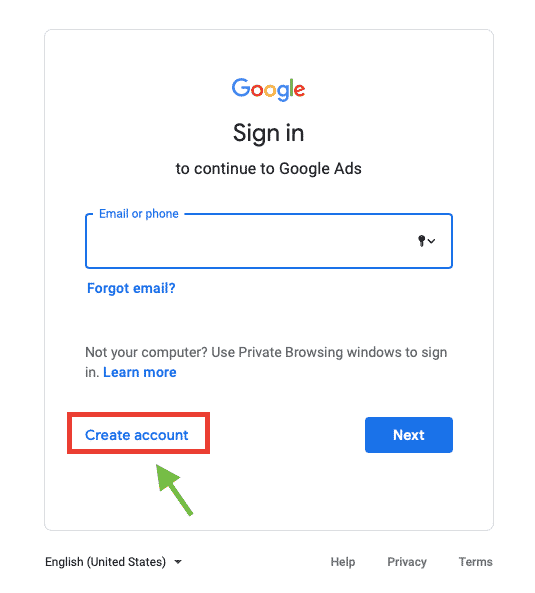
When you’ll click on Create account button you’ll be asked to choose for what you want to create an account. Here you’ve to select a suitable option for you.
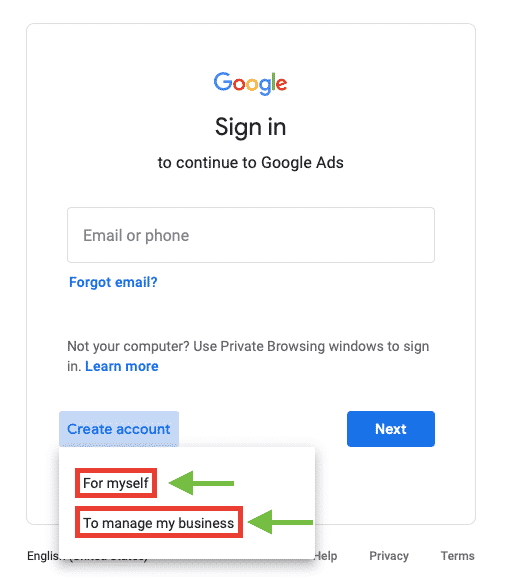
After clicking on the desired option, you’ll be taken to the next page (which will look alike as shown in the image below). Here you’ve to fill in your Name, Email & Password. After filling in the credentials hit on the “Next” button.
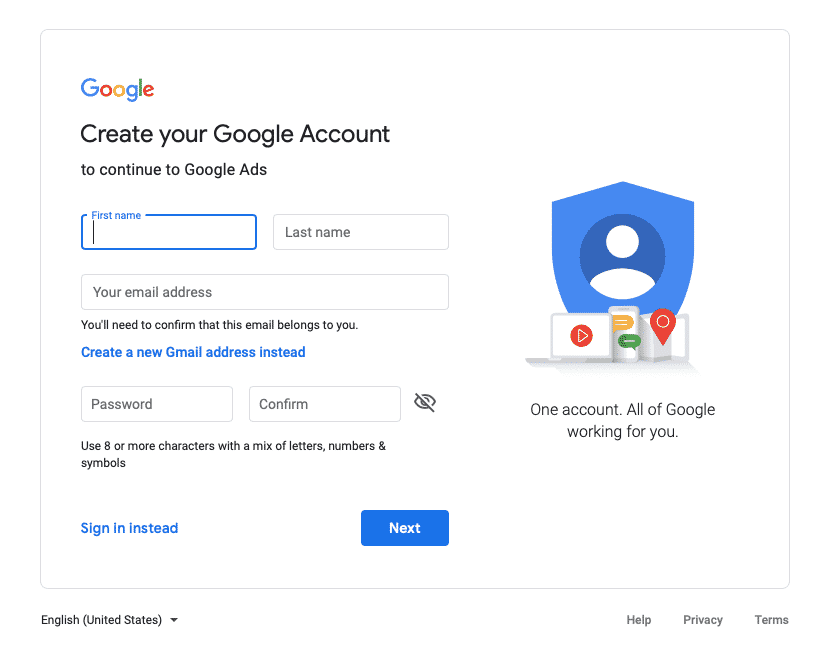
Note: After hitting the “Next” button, a problem you may face. Actually, it is not a problem, it is a catch by Google. However, you can skip this by following a simple step that is explained below.
You will see a new screen with the headline “What’s your main advertising goal“. Here you’ll find three options, don’t choose any of them & simply hit the small “Switch to Expert Mode” or “Experienced with Google Ads?” link below instead.
Note: If you don’t find the link just drag your browser width or height. Because Google will not show this link in browsers of certain width.
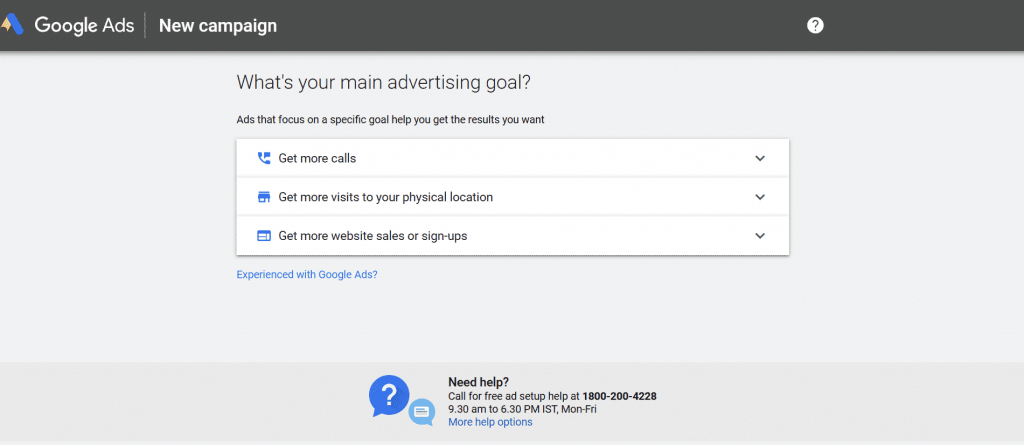
On the next screen, you’ll be asked to select a campaign. Again, don’t select any campaign and hit on the “Create an account without a campaign” link, shown below campaign tabs, and hit on the “Continue” button.
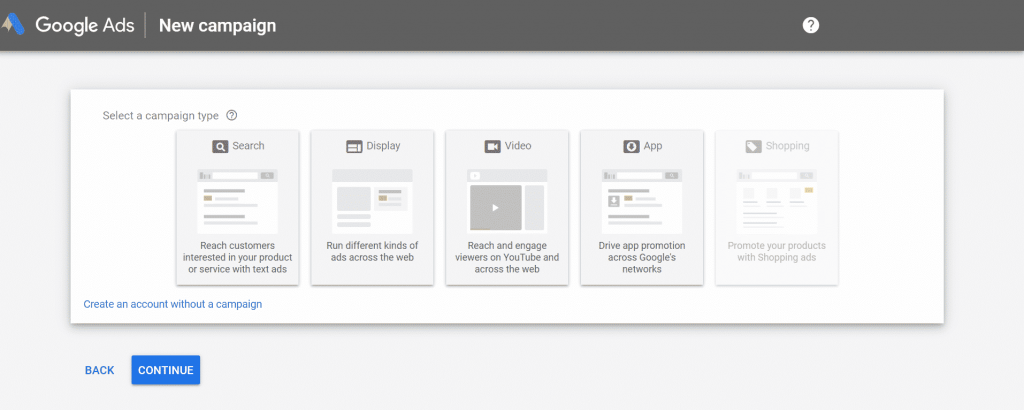
Here you’ll be taken to a new page and will be asked for “Billing Country”, “Time Zone” & “Currency”. Fill in these details and hit on “Submit” button.
Note: Google will not ask you to fill in your Credit Card details.
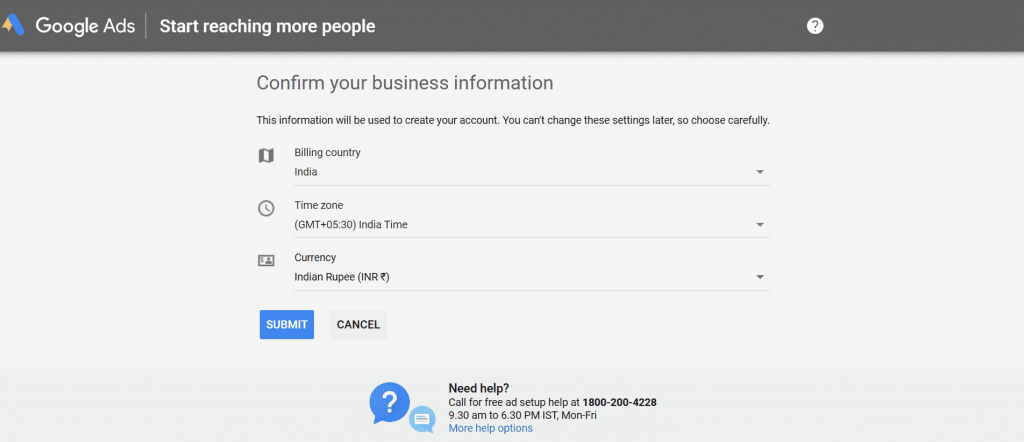
That’s it, your Google Ads account is ready as well as the Google Keyword Planner tool. Here you’ll find the screen, shown in the image below. Now hit on the “Explore Your Account” button and start researching Keywords.
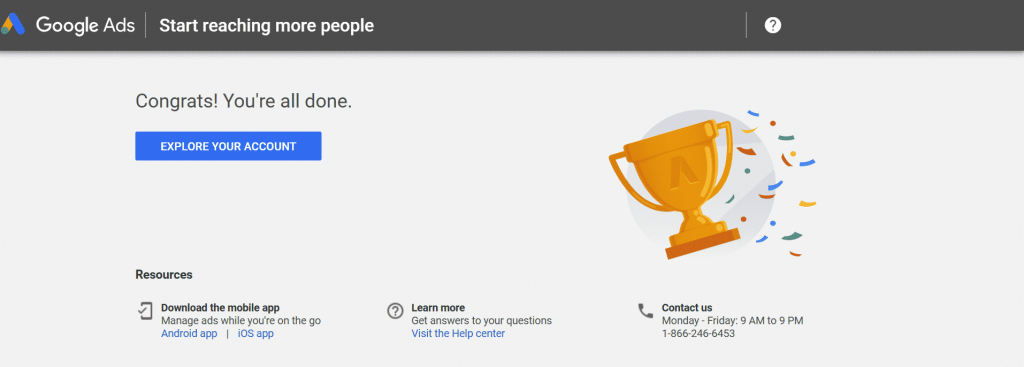
How To Use Google Keyword Planner?
After signing up for the Google Ads account, you’ll be taken to the main dashboard. Here at dashboard hit on the “Tools & Setting” tab on the top navigation bar.
After clicking on the Tools tab you’ll see a popup that looks like as shown in the image below & hit the “Keyword Planner” link, highlighted in the red box.
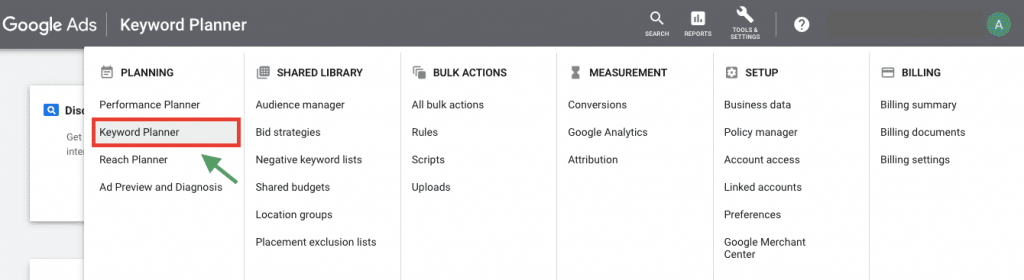
When you’ll click on the “keyword Planner‘ link, you’ll see a new screen, which has two search options. One is “Discover New Keywords” & the second is “Get Search Volume and Forecasts”.
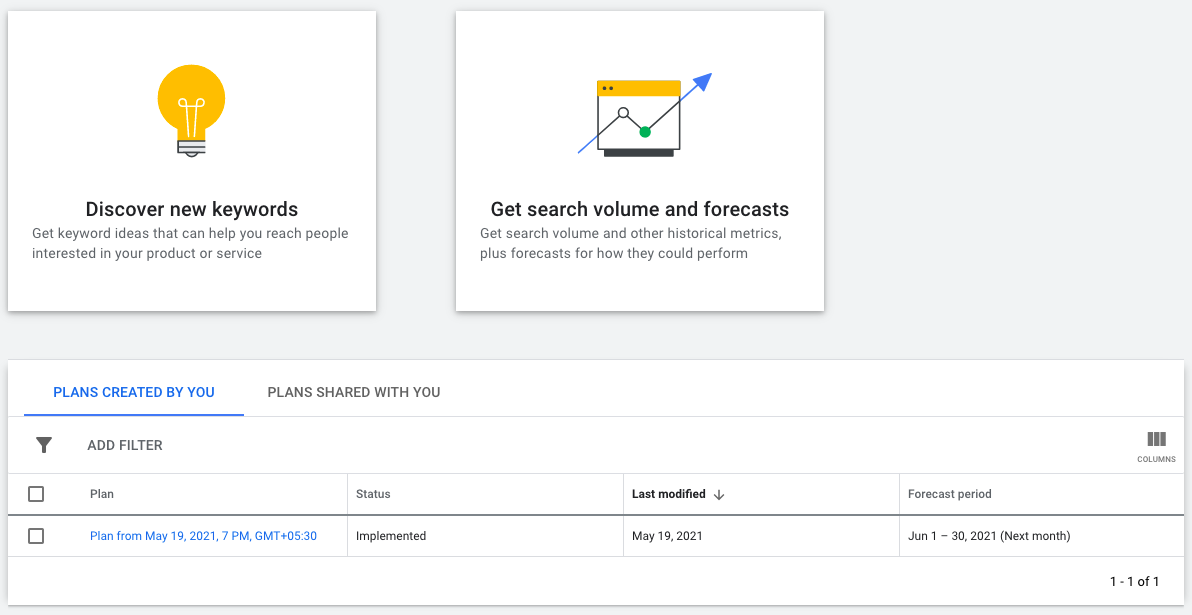
Now you are ready to start Keyword Research with Google Keyword Planner (GKP). Here I’ll explain to you how to do Keyword Research by Google Keyword Planner.
As I mentioned above that Google will give you two options to start your Keyword Research:
- Discover New Keywords: Get keyword ideas that can help you reach people interested in your product or service.
- Get Search Volume and Forecasts: See search volume and other historical metrics for your keywords, as well as forecasts for how they might perform in the future.
These tools are designed with keeping PPC advisers in mind. A ton of features are available in this tool. These all features are not useful for you, If you are only looking for Focused Keyword Research for SEO.
1. Discover New Keywords
Click on the Discover New keywords tab to start exploring the tool.
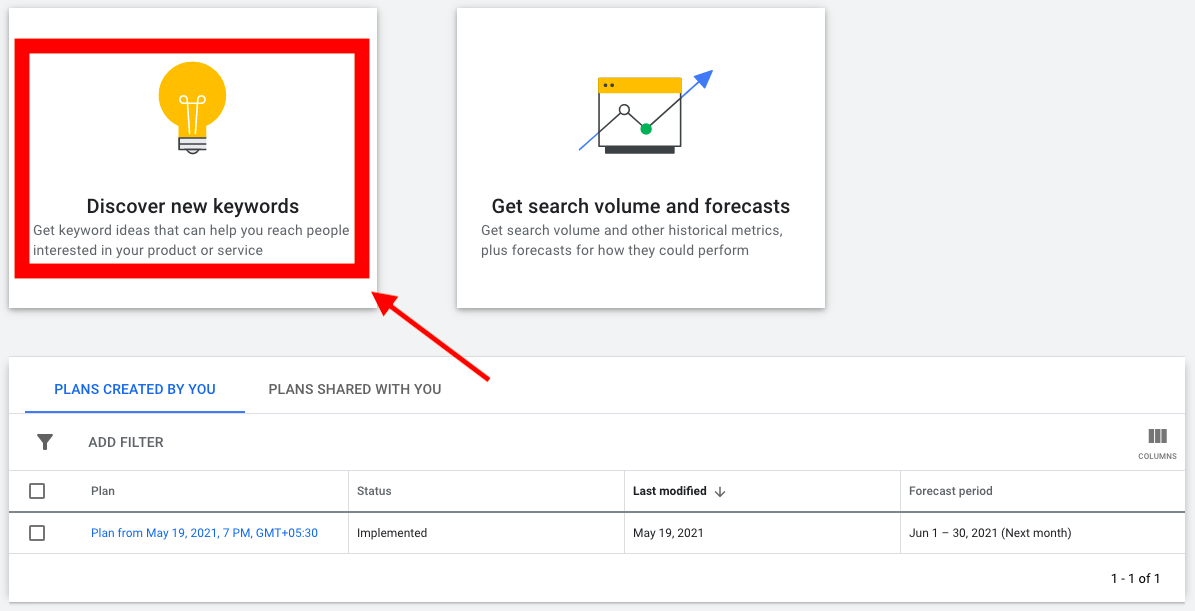
Here, you’ll get two options to start your research. One is with Keywords and the other can be with a Website URL.
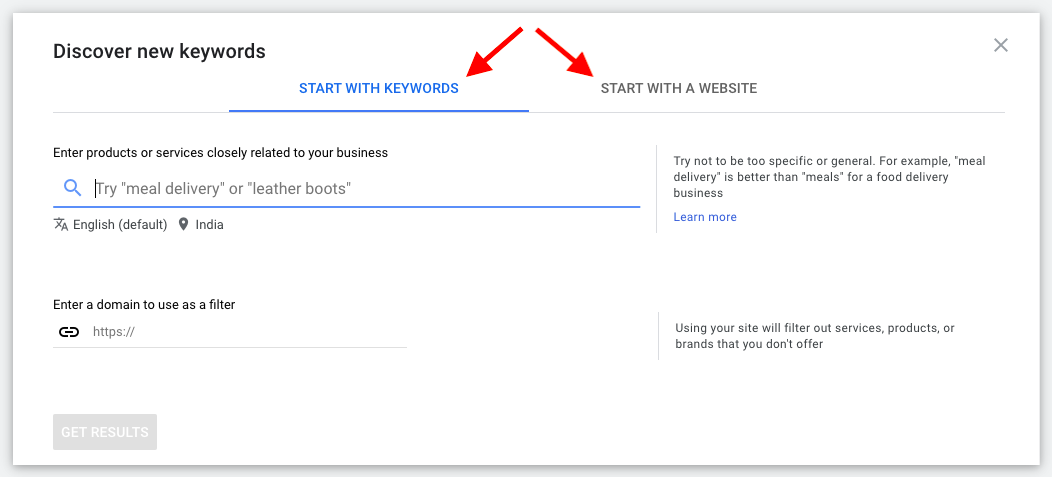
# Start with Keywords
You’ll see a search bar, where you’ve to enter your Keyword for what you want to generate keyword ideas. You can also enter a specific domain to find its keywords. This way you can also spy on your competitor’s keywords, just entering their domain URL.
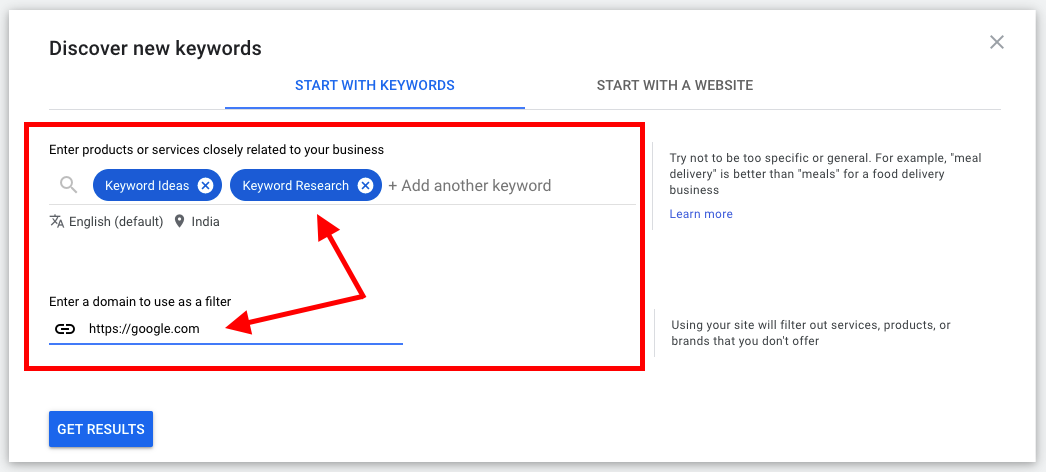
Note: You can search up to 10 Keywords for getting keyword ideas in one search.
# Start with a Website
Click on the link “START WITH A WEBSITE” and enter the website URL from which you want to get keywords. Here, you can find the keywords from an entire site or you can just select the URL only.
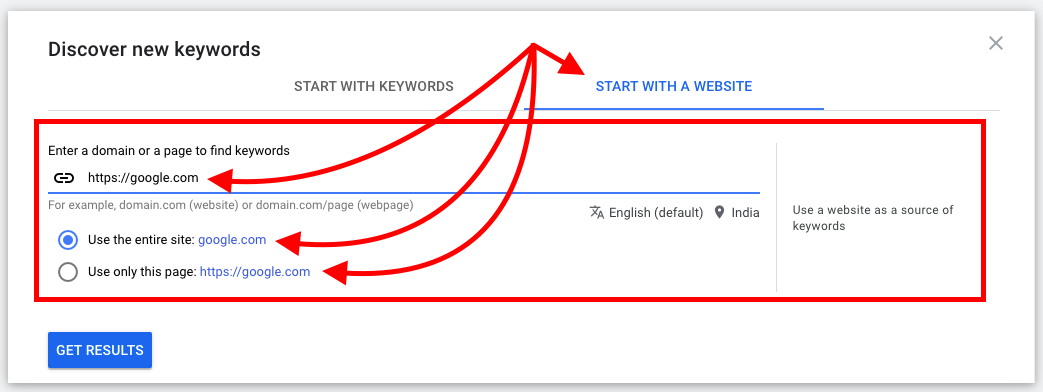
# Discover New Keywords Research Report
All you need to do is enter the targeted keywords & URLs that you want to start searching for in both types of searches and hit on the “Get Started” button.
You can add filters such as Country or demographics you want to target your keywords. As shown in the below example, you can also select the locations, Language, Search Network & Time Frame.
Here you will find keyword ideas with some parameters like Average Monthly Searches, Competition level, Click Per Cost, etc. You can download these data in Excel Work Sheet for future use on your device.
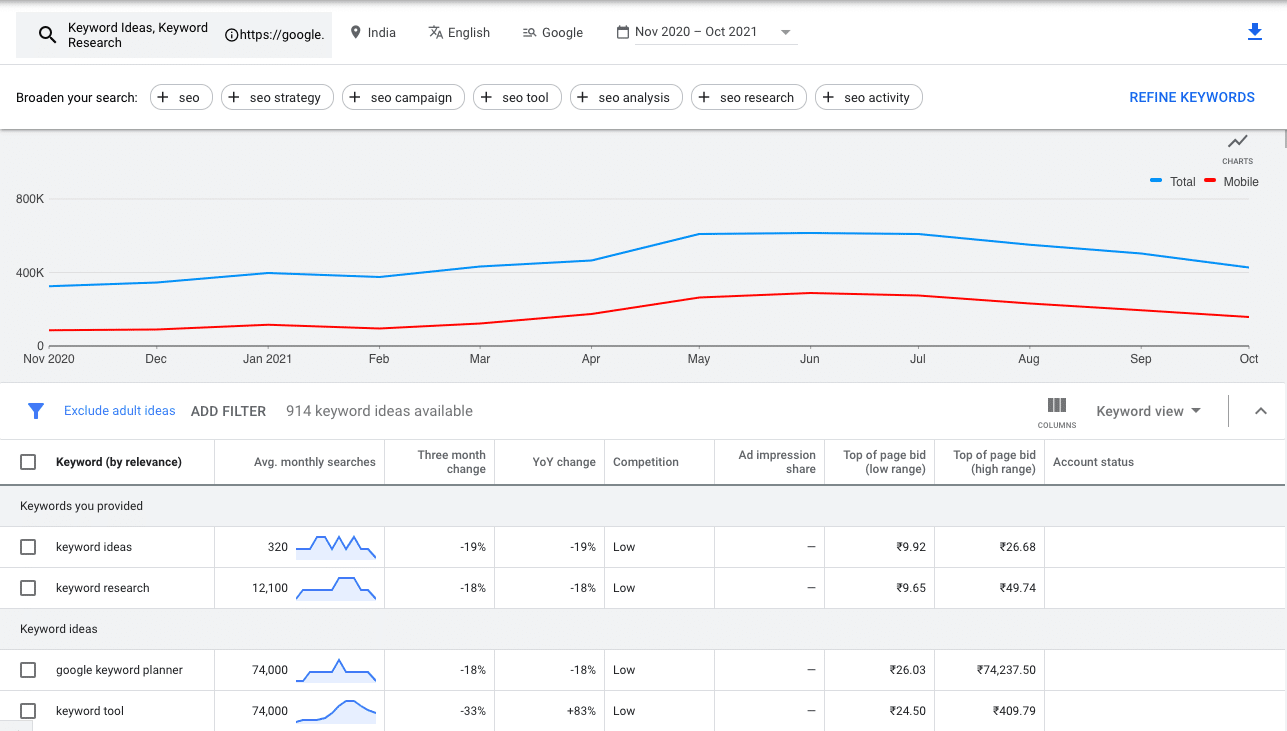
2. Get Search Volume and Forecasts
Click on Get Keyword Volume and Forecasts tab to start exploring the tool.
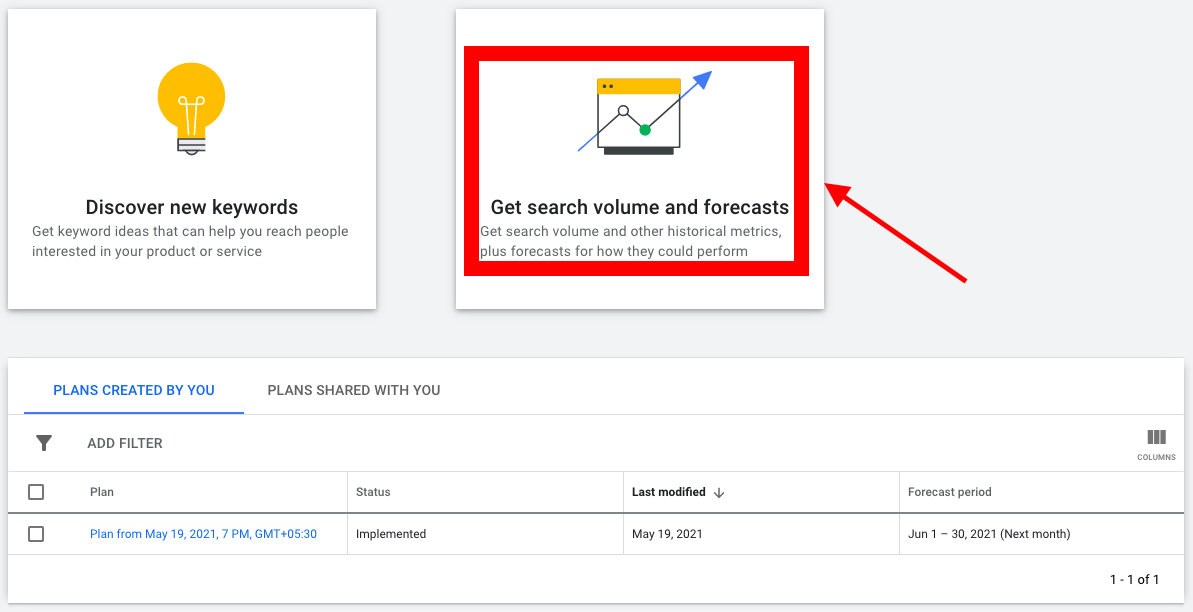
A Search box will appear after hitting the tab (the below image shows how the search box looks like).
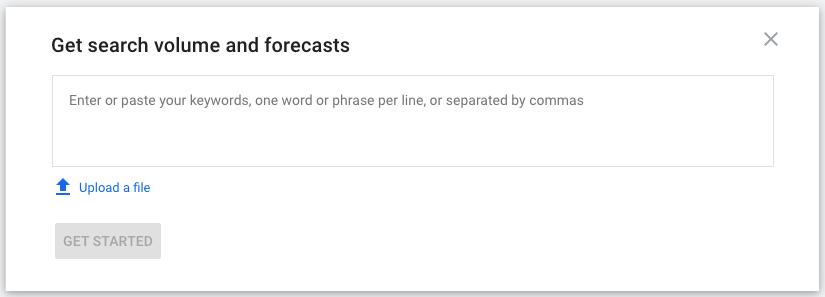
In the search box, you can enter your focus keyword for what you want to perform keyword research and hit on the “Get Started” button. You can enter keywords; one word/phrase per line or separate by commas.
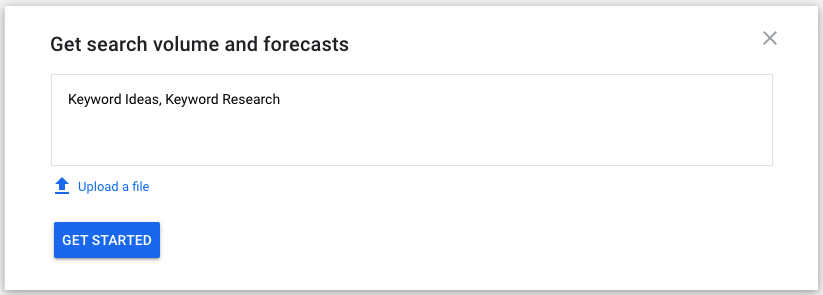
Note: You can also upload a file in the search box which have your keywords.
You will get results here on this page showing the matrix such as average monthly searches, three-month change, Year-on-Year change, competition & bid amount. You can add these keywords to your Google Ads campaign directly to start advertising or you can download the reports for further use.
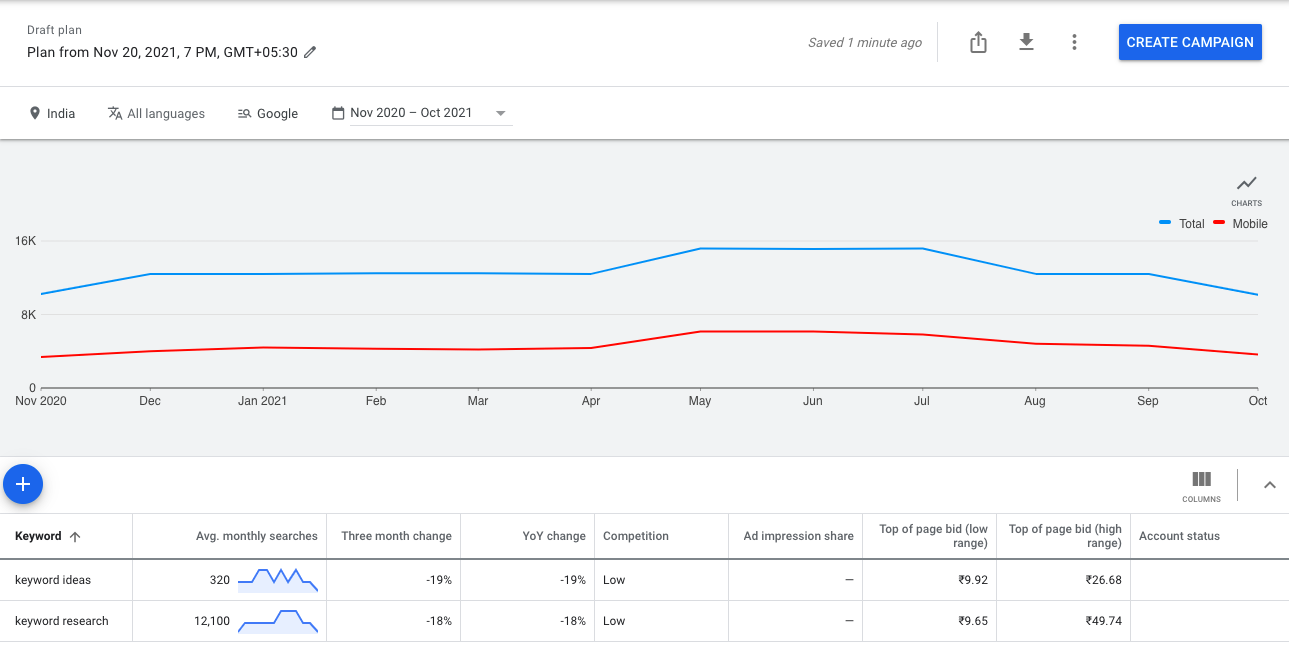
The main difference between “Discover New Keyword” & “Get Keyword Volume and Forecasts” is,
- Discover New Keyword: You will only get keyword data on the keywords you’ve entered.
- Get Keyword Volume and Forecasts: Keyword planner will predict how many clicks and impressions you’ll get from the keywords you’ve entered.
Summary
That was all about setting up a Google Keyword tool account and starting with keyword research. The Google Keyword Planner Tool or GKP is the precious free tool that should be in every SEO’s plan while performing the keyword research.
I hope you’ve enjoyed the GKP guide. If you find the guide useful and informative don’t forget to show some love by sharing it with others.
I invite you to share your thoughts & ideas on this guide through the comment section.
Does Google keyword planner cost money?
Do you want to increase organic traffic to your website by finding the right keywords? Does Google keyword planner cost money?
No, Google Keyword planner is completely free. You may use Google Keyword Planner to find fresh keyword ideas and blog post subjects, as well as improve your search engine rankings. However, if you’re new to the tool, it can be a little tricky to find out how to utilize it.
We’ll show you how to use Google Keyword Planner and get the most out of it to boost your SEO performance in this article.
How to Use Google Keyword Planner

Step 1: Set up a Google Ads Account
You’ll need a Google account before you can use Google Keyword Planner. It simply takes a few minutes to create an account if you don’t already have one. Go to the Google Ads home page and select Start Now after you’ve registered an account. To sign in, select your Google account.
Google Ads will prompt you to create a campaign after you sign in. You can skip this step by clicking Create an account without a campaign because we’re not here to spend money on ads.
Next, fill in your company’s details, such as billing country, time zone, and currency. After you’ve finished filling out the form, click Submit.
You’ve successfully opened a Google Ads account. To access the Google Ads panel, click Explore Your Account.
Step 2: Access Google Keyword Planner
Click Tools & Settings in the right upper corner to access Google Keyword Planner. Then, under Planning, select Keyword Planner from the drop-down option.
After that, you’ll have two choices:
Discover new keywords –This option will provide you with new keyword suggestions that you may utilise to boost your website’s traffic.
Get search volume and forecasts –You can use this option to see a list of keywords’ historical trends, search volume, and future forecasts.
In our guide, we’ll go through both the options and how to use them. Let’s begin by looking for new keywords.
Step 3: Try the Discover New Keywords Option
You’ll notice two options after selecting Discover new keywords: Start with Keywords and Start with a Website.
Start with Keywords
To find keywords, go to start with keywords and type in words (example: Google Analytics) or phrases (example: how to use Google Analytics). You can enter up to ten keywords/phrases, as well as a domain to utilize as a filter if desired. Click Get Results once you’ve entered your search terms.
Start with a Website
You can enter a website URL to find keyword suggestions if you choose the start with a website option. The website you entered as a source is used by Google Keyword Planner to generate search phrases for you to use.
It even allows you to search the entire website or just a single page. Click Get Results after inputting the URL. This is a great way to see what your competitors are up to and get inspiration from their keywords. Simply type in their website address to see what keywords they’re working on.
For example, when we typed in “Google Analytics” as a search phrase, the programme returned 674 keyword suggestions. It also provides additional terms to help you broaden your search.
When you click the Get Results button, Google Keyword Planner will display results based on the URL or keywords you specified, as well as a number of additional keyword suggestions.
You’ll see four metrics for each term displayed by Google Keyword Planner:
- Avg. monthly searches – This displays a range of monthly searches for the term, allowing you to determine which terms receive the most traffic.
- Competition –This indicates how tough it is to secure an ad placement (low, medium, or high), but it may also be used as a basic indicator to see competition for organic keywords.
- Top of page bid (low range) –The lowest price an advertiser would pay for a top-of-page bid is shown below.
- Top of page bid (high range) –This figure is the greatest price that advertisers would be willing to pay for a top-of-page bid.
Additional filters, such as region, language, search network, and time period, can be used to locate new keywords.
Step 4: Try the Get Search Volumes and Forecasts Option
Now let’s have a look at the other keyword-finding option available to us: Find out about search volume and forecasts.
Simply type your keywords or phrases in the box, separated by commas or on the next line, and then press the Get Started button.
Google Keyword Planner will anticipate the total number of clicks, impressions (how many times your ad would be displayed if you were running ads), overall cost, average position, and cost-per-click (CPC) for the next 30 days based on the keywords you provide.
Individual clicks, impressions, cost, click-through rate (CTR), and average CPC are also broken down for each keyword forecast.
This report has no keyword suggestions because it is intended to present information for the particular keywords you input. To get the most out of this analysis, click on the Historical Metrics tab to see the average monthly searches and competition for each phrase.
Although Google Keyword Planner is designed for advertising, it offers significant SEO value. To begin with, it’s completely free! It’s also an excellent place to start looking for keywords for your company.
You can look for specific search terms or seek up keywords by entering a website address. The bidding values and competition level are quite useful in determining how profitable the keywords are. It aids in the selection of monetary keywords that can aid in the rise of sales.
On the other hand, you might want to try some of the alternatives below if you’re seeking more thorough information about keywords and your competition.
How to Choose Keywords Using Google Keyword Planner

It can be difficult to decide which keywords to focus on, but the perfect ones can make or break your SEO strategy and organic traffic stats.
When it comes to keyword selection, there are a few best practices to follow:
- Select a number of keywords that are both competitive and not. Ranking for the more competitive ones will take longer, whilst ranking for the less competitive ones may be possible sooner. This allows you to strike a balance between traffic arriving sooner and traffic arriving later.
- Examine each term in further depth before targeting it with content. To expand your investigation, use another keyword research tool and your own Google searches. Look for keyword variations, “people also ask” inquiries, and other relevant keywords or subjects to include in your article.
- Don’t give up on keywords just because there isn’t a lot of traffic to them. Sure, you want to target keywords with a lot of searches, but if it’s a good topic for your website, go ahead and include it. Organic traffic isn’t the only kind of traffic you can get! You can also generate material that is suitable for newsletters or social media but lacks a high amount of organic search results. Not yet, at least!
Let’s look at some alternatives to Google Keyword Planner now that you know how to use it to find fresh keyword ideas.
ALSO READ: How long does it take for SEO to work?
3 Best Google Keyword Planner Alternatives

Google Keyword Planner is a free but effective tool for brainstorming keyword ideas. Its major objective, however, is to assist anyone interested in running pay-per-click (PPC) ads on Google. Other SEO plugins and tools provide additional, unique functions.
So, if you want to improve your SEO performance, check out the Google Keyword Planner alternatives below and fine-tune your keyword research.
1. Semrush
Another popular SEO tool that you can use instead of Google Keyword Planner is Semrush. The tool is jam-packed with features that will help you increase your content, social media presence, and sponsored traffic in addition to your SEO success.
Because of its keyword research tool, Semrush is preferred by many SEO specialists. You can type in any search phrase and get precise information about its search volume, CPC (if you want to run ads), and a full list of search results.
You can quickly determine the search purpose of a keyword by glancing at the search results. This way, you’ll know exactly what searchers are seeking for and can tailor your content to meet their demands.
2. Ahrefs
Ahrefs is one of the most powerful SEO tools available. It has a lot of functions, therefore it’s a good Google Keyword Planner alternative.
For understanding their competitors, many SEO specialists and business owners prefer to use this premium tool (or use their free tools). You may enter any URL, and Ahrefs will provide you with thorough information on the keywords, their ranks, the total number of backlinks, the top pages, and even content gaps between your competitor’s website and your own.
Its keyword research tool is also very powerful, and it provides information that is similar to SEMRush. It can be used to generate fresh ideas and determine which keywords to target on your website.
3. AnswerThePublic
AnswerThePublic is another wonderful free online tool for creating SEO-optimized content.
Enter a term or topic of interest to get a list of potential search phrases that people might use in search engines like Google, Bing, and Yahoo.
You can increase the options for the terms you might rank for by using the queries and key terms you find in your post. This tool is quite useful for determining what others are looking for in relation to your term or topic.
Also Read:
- What is Competition (indexed value) in Google Keyword Planner?
- Why Keyword Research is important for SEO?
How to use google keyword planner for blogs

Learn how to make the most of Google Keyword Planner. Creating blog content is the best investment you can make that you won’t regret any time soon. This is because every type of blogging success is linked to the material that is published in some way.
You may use Google Keyword Planner to find fresh keyword ideas and blog post subjects, as well as improve your search engine rankings. However, if you’re new to the tool, it can be a little tricky to find out how to utilise it.
It may be simple to come up with material because your blog is your property and you have complete control over what you publish, but there are some elements to consider in order to ensure your blog’s long-term success. Consider the last time you went shopping. You search for stores and shops where you believe you can locate what you need.
The store in this scenario is your blog, and just as there are many shops and stores in the market, there are also many blogs. Many individuals overlook the fact that blogging is no different than running a traditional business, which is conducted in person rather than online. If you’re serious about blogging as a business, you’ll realize that you’ll need to create a business strategy for your site.
So, returning to the shopping scenario, what do you do if you walk into a store and discover that they don’t have what you’re searching for? Yes, you read that correctly. You move on to the next store and continue your search until you find your desired item. Now, your site may have the best material in your opinion, but no one is looking for the specific content you’re producing.
This means that if no one is looking for the information you’re creating, your blog has a slim to non-existent chance of being noticed, and as a result, no visitors will come to read it. People will pass by your blog if they happen to come across it, just as they would walk by a shop seeking for your product.
What is the reason for this? Simple: you haven’t published anything for them. People only read what they want to read. So, what are your options for resolving this? The basic solution is to do as much research as possible on what people are looking for in your sector. You won’t have to fight to persuade people to read your content if it’s in high demand since they’ll be seeking it on their own.
So their discovery of your blog is a blessing in disguise because they will find value and solutions to their problems, and if your content is good enough, they will be more likely to share it with their friends as a token of appreciation. When you discover something beneficial and valuable, you always spread the news.
How do you come up with content ideas that people want to read?
As stated at the outset of this article, you must determine what people are seeking for and provide it in your blog entries. You’ll need to find “keywords” for your blog posts to accomplish this. When people use search engines to find solutions to their problems, the term “keyword” is used.
Knowing these terms can aid you in optimizing your content for online discovery. This is where the Google keyword planner tool comes in handy, and it’s completely free. You’ll need a Google account, which is completely free.
How to properly use the Google Keyword Planner to locate keywords

1. Go to the Google Keyword Planner by clicking here.
2. Select “Go to Keyword Planner” from the drop-down menu.
3. Use your Google account to log in (Gmail email address). If you don’t already have one, you may create one for free using the “Create account” option.
4. Select “NEW GOOGLE ADS ACCOUNT” when requested to establish an account.
5. If you have any difficulty getting past the following page after choosing a new Google AdWords account, click “Switch to Expert Mode” at the bottom of the page. If you can’t find “Create an account without a campaign” in expert mode, look for “Create an account without a campaign.”
In some cases, you may have successfully created a Google Ads account but are unable to locate the keyword planner tool. The same option is available: “Switch to Expert Mode” may be found in the dropdown menu where you usually access the keyword planner. This is how you may enable the keyword planning tool and activate the Expert Mode from within your Google Ads account.
6. Once you’ve completed step 5 above, you may double-check your business details by adjusting your billing information, nation, currency, and time zone, then clicking submit.
7. You’re finished. You’ll be sent to a page congratulating you; click “EXPLORE YOUR ACCOUNT.”
8. Go to the top right menu and select tools and settings.
9. The term planner can be found under the “PLANNING” tab.
10. Select “Discover new keywords” from the drop-down menu.
11. Write a few words about what you want to write about. If you want to write about knitting, for example, type “knitting” into the search box.
12. The search results will default to a place in the United States. If you want to target a different location, you can adjust that. The “Broaden your search” option will also provide some suggestions for what you might be looking for.
13. Because the results will be intermingled from different competition levels, you may want to add a low-competition outcomes filter. This will assist you in identifying keywords for which you can rank without facing a lot of competition.
14. Sort the results by “Monthly Average Searches.” This also aids in sorting the results from best to worst. Unless you’re running Google advertising, the top of page bid columns aren’t important.
15. You can save your results as a csv file to your computer or import them into Google Sheets and save them to your Google Drive.
Conclusion
The “How to Use Google Keyword Planner Effectively” post has come to a conclusion. I hope you found it beneficial and that it aided you in some manner.